When you use the Get-Queue cmdlet in Exchange 2013 you will see a Velocity property (not visible in the Queue Viewer tool):
So what exactly is this Velocity? Does zero means no emails is coming in or going out? Is zero a good thing?
The Velocity property is simply the drain rate of the queue. Exchange 2013 measures the rate of messages entering and leaving every queue and stores these values in queue properties. These rates can be used as an indicator of queue and transport server health. There are three properties: Velocity (which we have seen in the previous screenshot) and IncomingRate and OutgoingRate, both visible in the screenshot just below:
Their meaning is as follows:
IncomingRate
This values is the rate at which messages are entering the queue. It is calculated from the number of messages entering the queue every 5 seconds averaged over the last 60 seconds. The formula can be expressed as (i1+i2+i3+i4+i5+i6)/6, where in is the number of incoming messages in 5 seconds.
Let us say that, as an example, we received 12 messages in the first 5 seconds and then 8 in the following 5 seconds. As such, our incoming rate is (12+8)/6 = 3.333
OutgoingRate
This value is the rate that messages are leaving the queue. It is calculated from the number of messages leaving the queue every 5 seconds averaged over the last 60 seconds. The formula can be expressed as (o1+o2+o3+o4+o5+o6)/6, where on is the number of outgoing messages in 5 seconds.
Continuing with our previous example, let us say that in the first 5 seconds 4 messages were sent, followed by 7 messages in the following 5 seconds and 9 messages in the next 5 seconds. As such, our outgoing rate is (4+7+9)/6 = 3.333
Velocity
This property is the drain rate of the queue, and is calculated by subtracting the value of IncomingRate from the value of OutgoingRate.
In our example Velocity = OutgoingRate – IncomingRate = 3.333 – 3.333 = 0.
Although messages took slightly over to leave the queue (5 extra seconds), remember that what is considered is the average over the last 60 seconds, in which case, messages left the queue at the same time they entered in our example.
- If the value of Velocity is greater than 0, messages are leaving the queue faster than they are entering the queue.
- If the value of Velocity is equals 0, messages are leaving the queue as fast as they are entering the queue. This is also the value we see when the queue is inactive.
- If the value of Velocity is less than 0, messages are entering the queue faster than they are leaving the queue, which is not ideal.
Bottom line: a positive value of Velocity indicates a healthy queue that is efficiently draining, and a negative value of Velocity indicates a queue that is not efficiently draining.
Does this mean I need to worry whenever this value is not zero? Well, not exactly. We also need to consider the values of the IncomingRate, OutgoingRate, and MessageCount properties, as well as the magnitude of the Velocity value for the queue. If someone all of the sudden sends a large email to everyone in your organization, it is possible that the Velocity will be negative for a short while.

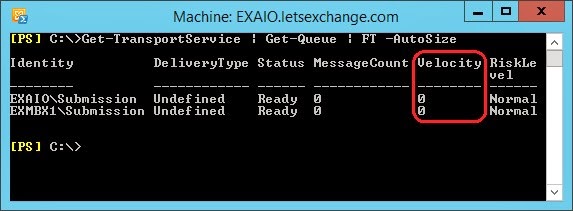

No comments:
Post a Comment